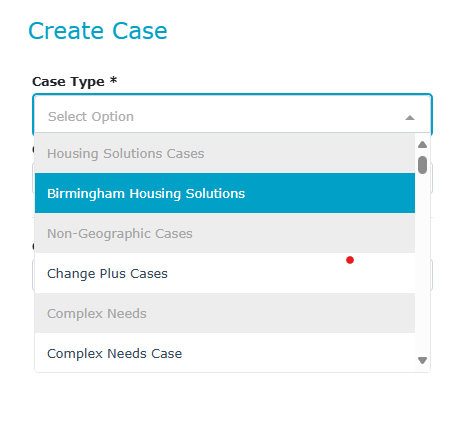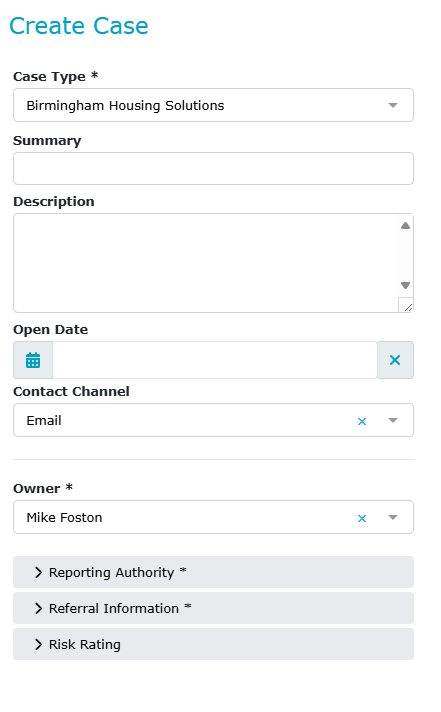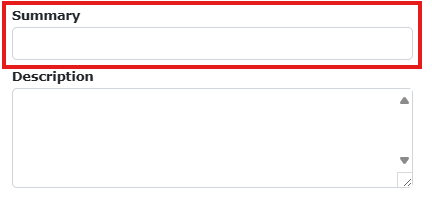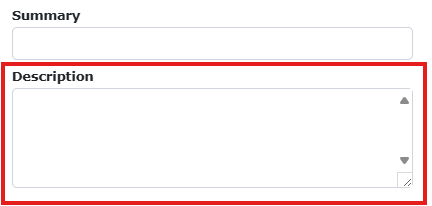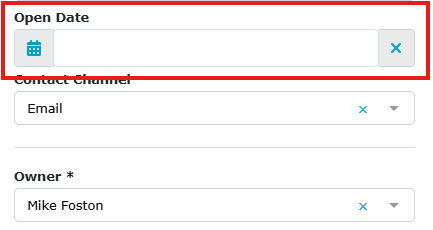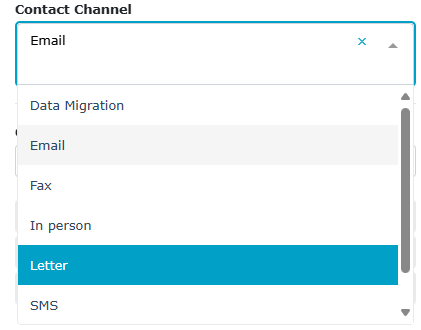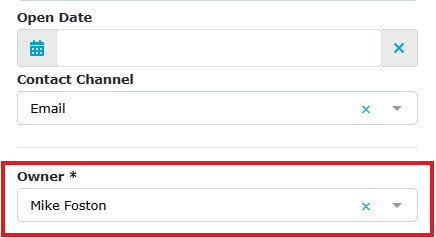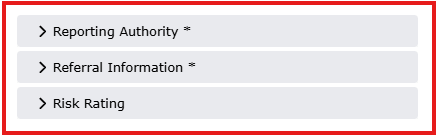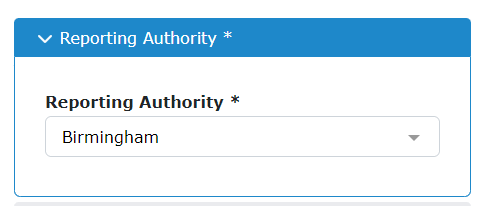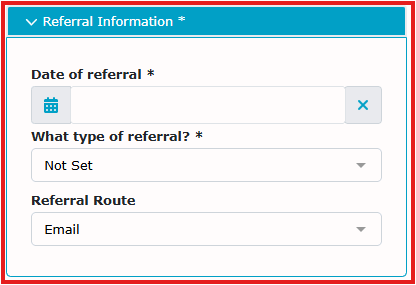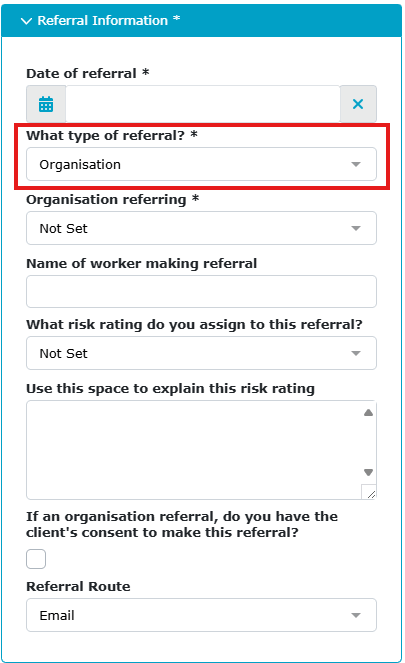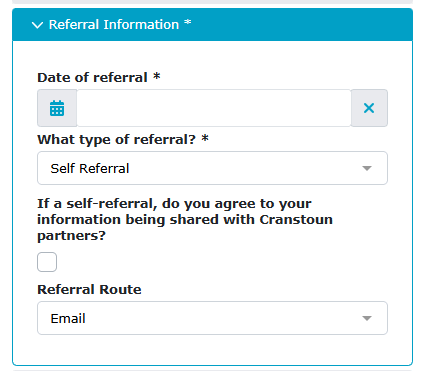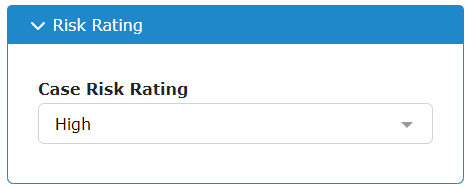Case Hub - Select Case Type
Case Type
Once you have entered the details of your new client or selected an existing client, you must choose the appropriate case type.
From the Create Case menu on the right-hand side of the screen, click the Case Type dropdown menu and choose the appropriate case type from the list. Your list may contain a single option or multiple options, depending on the team you work for.
Case Specific Referral Fields
Once you have selected the case type, the display will change, and the system will display additional fields. Some of these fields are required, and others are optional.
Summary & Description
(both optional)
Summary (optional): This is a small text field that displays on your Case Listing screen, providing a brief overview of the case type or key information you need to remember for this case.
Description (optional): This is a more detailed case description, which has various uses. We have created guidance on its use, as this field is displayed every time you open the case.
Open Date
(required)
Open Date should always be the current date and time; simply select the date from the calendar pop-up.
Contact Channel
(optional)
The vast majority of our referrals arrive via email, so this is the default option; however, other options are available.
Owner
(required)
This will always be the person who is creating the case; once made, the case may subsequently be reassigned to another owner.
Additional Referral Sections
There are three sets of additional questions related to the case that need to be completed. These question sets need to be expanded to view them.
Reporting Authority
(required)
This should be set to the local authority under which this case has been opened. In most cases, this will be the same local authority as the client; however, there may be instances where the reporting authority for the case differs, for example, when the perpetrator resides in a different local authority from the victim. The authority used defines which reports and KPIs the case is included in.
Referral Information and Source
Date of Referral: This should be the date that we received the referral, not the date the referral form was completed.
We have two types of referrals: Organisational and Self-referral.
Organisational Referral
When you choose an organisational referral, additional fields appear that should be completed.
Organisation Referring
(required)
We maintain a standard list of organisations with which we frequently deal, but you can select "other" to record any organisation not already listed. If you often use an organisation, you can add it to the list by submitting a helpdesk ticket.
Other fields here are optional, allowing for any information to be included in the referral source.
Name of Worker: The person who made the referral.
Risk Rating: Did they assign a risk rating to the case? This is NOT our risk rating of the case and should only be completed if the referrer specifies one.
Explain the Risk Rating: Add any additional appropriate notes provided by the referrer to support the risk rating given.
Did they obtain consent? Tick box. There should be a reason given if consent has not been gained.
Referral Route: How did we receive the referral?
Self Referral
This is a much simpler form; we should ask the client if they are happy with us sharing their details with any partners we work with directly. Not all services have partners within the contract; this would not include sharing with external partners, which should be covered during consent conversations.
Referral Route
How did we receive the referral?
Risk Rating
Risk Rating: This defaults to HIGH and should remain at this level until a comprehensive risk assessment is completed, unless a specific reason is stated in the referral indicating that it isn't high risk.