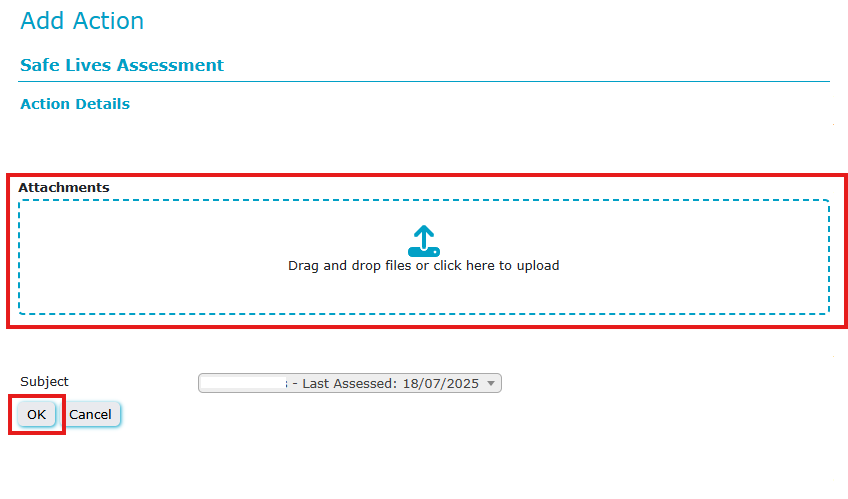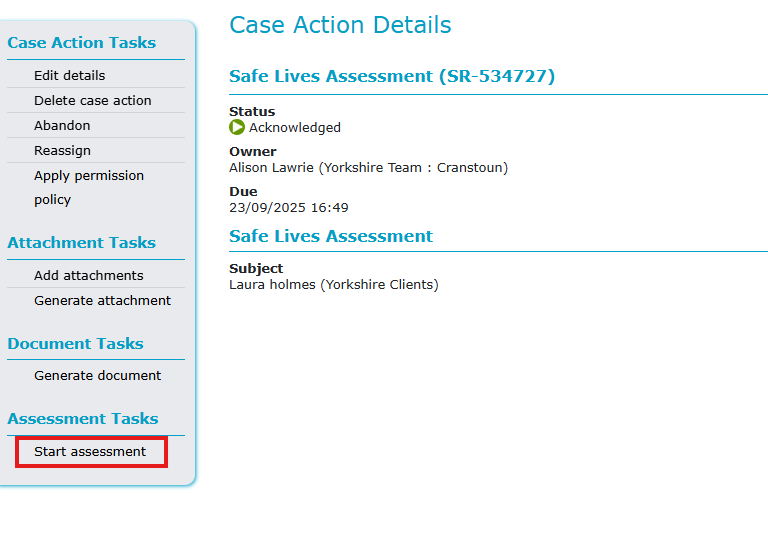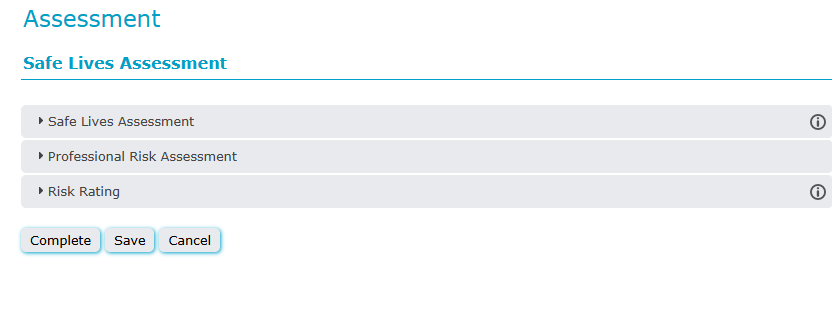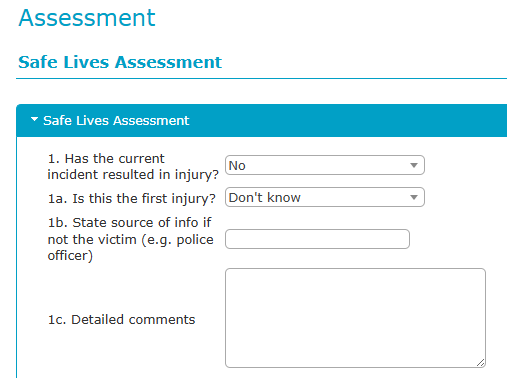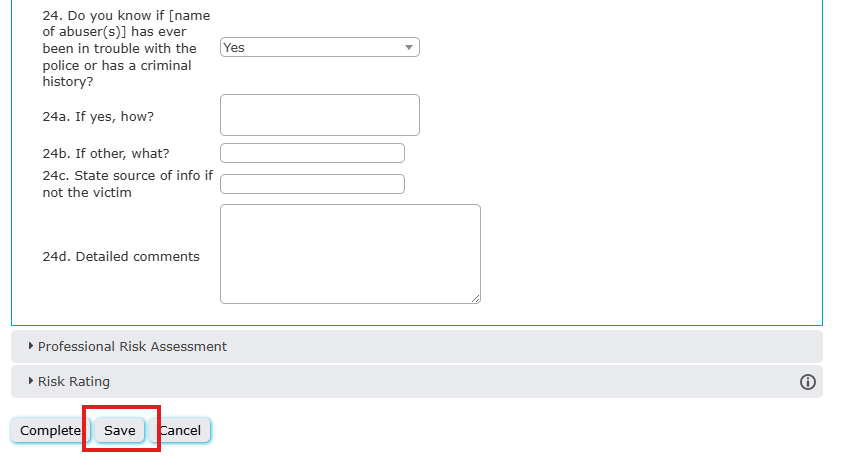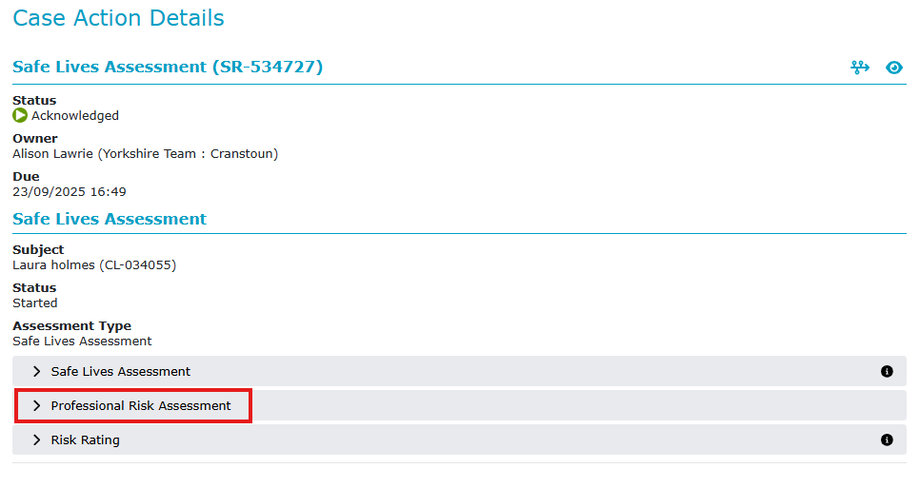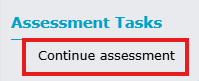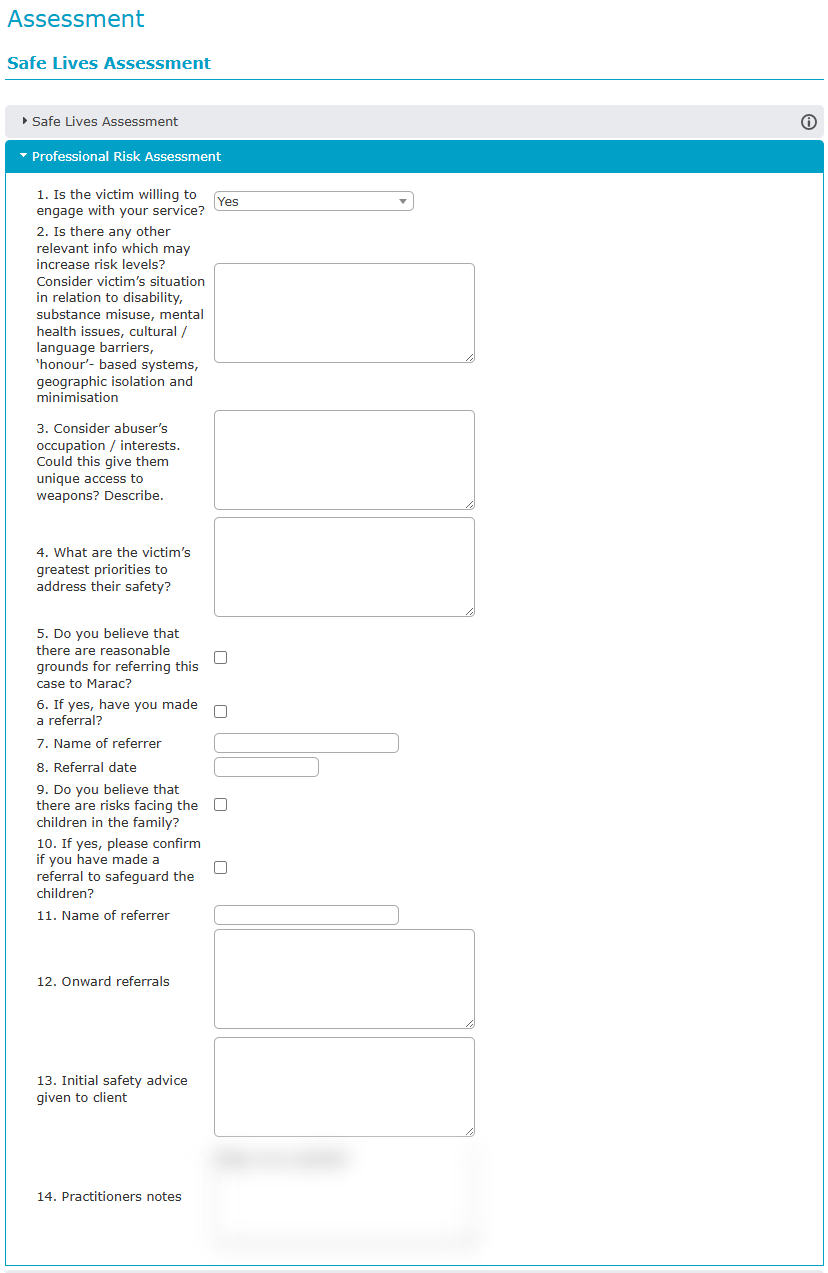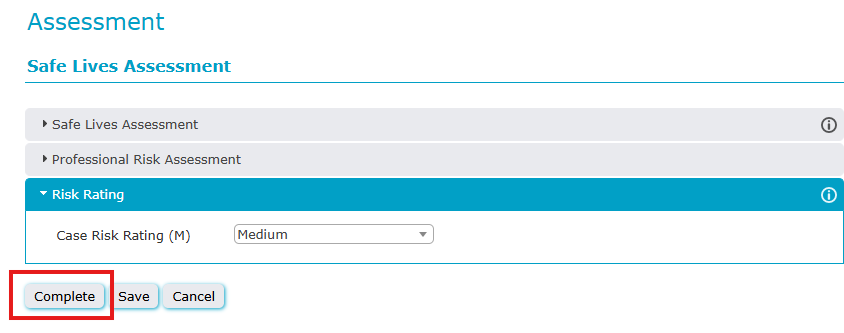Completing a Safe Lives Assessment
Adding the Assessment to a case is done using the Safe Lives Assessment Case Action.
Assessments are slightly different from other case actions as they aren't always done immediately. Therefore, the first step is to add the assessment to the case, and then the second step is to start the assessment. This might not happen on the same day, for example, as Safe Lives Assessment has to be done every 8 weeks, so when you add the first one, it has an 8-week due date, and when you add the next one, it calculates another 8 weeks from that date. However, you may do an assessment whenever you feel it is required; the next one will then be due 8 weeks later.
When you add the assessment, it displays this screen, where (if you wanted to) you could upload a paper copy of the assessment by dropping the attachment into the box displayed; otherwise, you simply click OK to finish adding the assessment.
Once you have clicked OK and added the assessment to the case, the screen will display this screen.
If you want to complete the assessment immediately, then you should click the 'Start Assessment' link as shown.
Once you have started the assessment, the following screen appears.
The Safe Lives assessment is broken into two parts. The first part contains 24 questions, which have spaces for answers, the source of the answer if not the victim, and any other information that is part of the paper version of the form.
For each question you answer YES, you will add one to the overall assessment score. This will be totalled and displayed on the Daisy case once the assessment has been completed.
Once you have completed all 24 questions, save the assessment to ensure the information is retained by clicking the SAVE button at the bottom of the form.
This will take you back to the previous screen. From here, you can either start the Professional Risk Assessment section or you can return to the case and complete that part at another time.
To complete the second section, you need to click the 'Continue Assessment' link.
This will allow you to open the second part and complete it.
Once this has been completed, you can save this section, or (if necessary) you can update the risk rating
If you have completed the whole assessment, then you can click COMPLETE. If you want to work on it further, you should click SAVE.