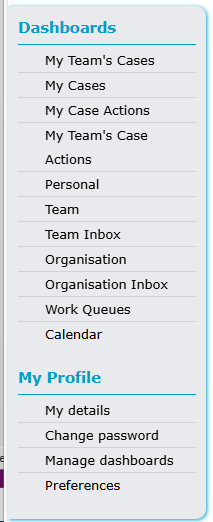Dashboard Menu
The Dashboard Menu provides access to lists of cases/actions meeting specific criteria, as well as other areas of the system. The order of these options may be different depending on your personal preferences and system configuration.
Dashboards
My Teams Cases >
Shows all cases allocated to you, and any teams that you are included in.
My Cases >
Shows all cases directly allocated to you.
My Case Actions >
Shows all outstanding case actions allocated to you.
My Teams Case Actions >
Shows all outstanding case actions, allocated to anyone in the teams you are included in.
Personal >
Displays a graph showing your open cases over time and opened and closed cases over time
Team >
Displays your team's caseload and your team's open cases
Team Inbox >
Not currently used
Organisation >
Shows the number of open cases on the system by Team, Open cases by Type, and monthly case throughput
Organisation Inbox >
Not currently used
Work Queues >
A listing of open cases, team's open cases, and case actions assigned to you, your team and the organisation.
Calendar >
Allows the display of case actions in a calendar for selected people, but not currently very useful.
My Profile
My Details >
Displays your name and team/organisation details
Change Password >
Not required as the access to the system is managed automatically
Manage Dashboards >
Allows you to change the order in which the dashboards appear; the top dashboard will be the screen displayed when you click the HOME link. Dashboards can even be disabled to prevent them from appearing in the menu.
Preferences >
Allows you to set a few simple preferences. If you create new cases, you can set a preferred default case type and default contract (not currently used)
You can also choose to show guidance for assessments by default (although at the time of writing this, it is unclear what this option does)